Plugins add functionality to your website. Let’s say you want the Classic look in the Widget area (“Appearance —> Widgets”).
First, you need to find a plugin that does what you want. If you do a little research online, you might come to the conclusion that the Plugin Classic Widget will do just that.
Go to “Plugins —> Add New”
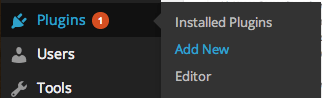
In the window, write a few words describing the function you like to add:

Hit “Enter” after you have typed in your search term and browse the results that come up. Is this what you had in mind? If not, change your search term(s) and try again.
You can get an idea of the plugin’s functions by clicking “Details” and view the information about it and screen shots showing what it looks like.
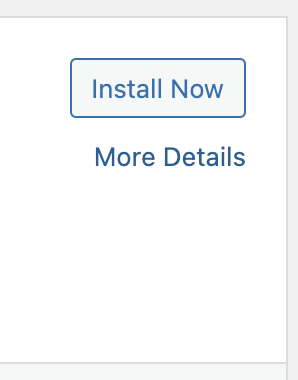
When you have found the plugin you would like to install, simply click the “Install Now” link below its name or in the “Details” box.
Follow the prompts you get during the installation. Last step is to “Activate” the plugin.
After activation, you can go to the plugin’s homepage for information and instructions how to set up the plugin. It isn’t always easy so only install plugins that give you good installation and setup instructions (you can see these while you view the Details about the plugin before installing).
If a plugin doesn’t work as you expect, it’s easy to click “Deactivate” and then “Delete” the plugin so it doesn’t interfere with other plugins you might want to install instead. Just go to “Plugins —> Installed Plugins” and find your plugin in the list.
Deactivate:
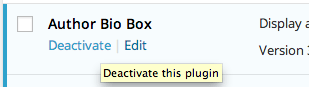
Delete:
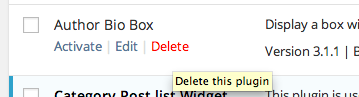
Please contact us if you want help with finding and installing a plugin to add functionality to your website.
Please note that we do not provide support on plugins.
